The Websites tab shows all website assets linked to your Blackwall account. Here, you can access key metrics, toggle protection, delete websites, and manage individual settings.
Log into your Blackwall account.
In the main menu, click Websites.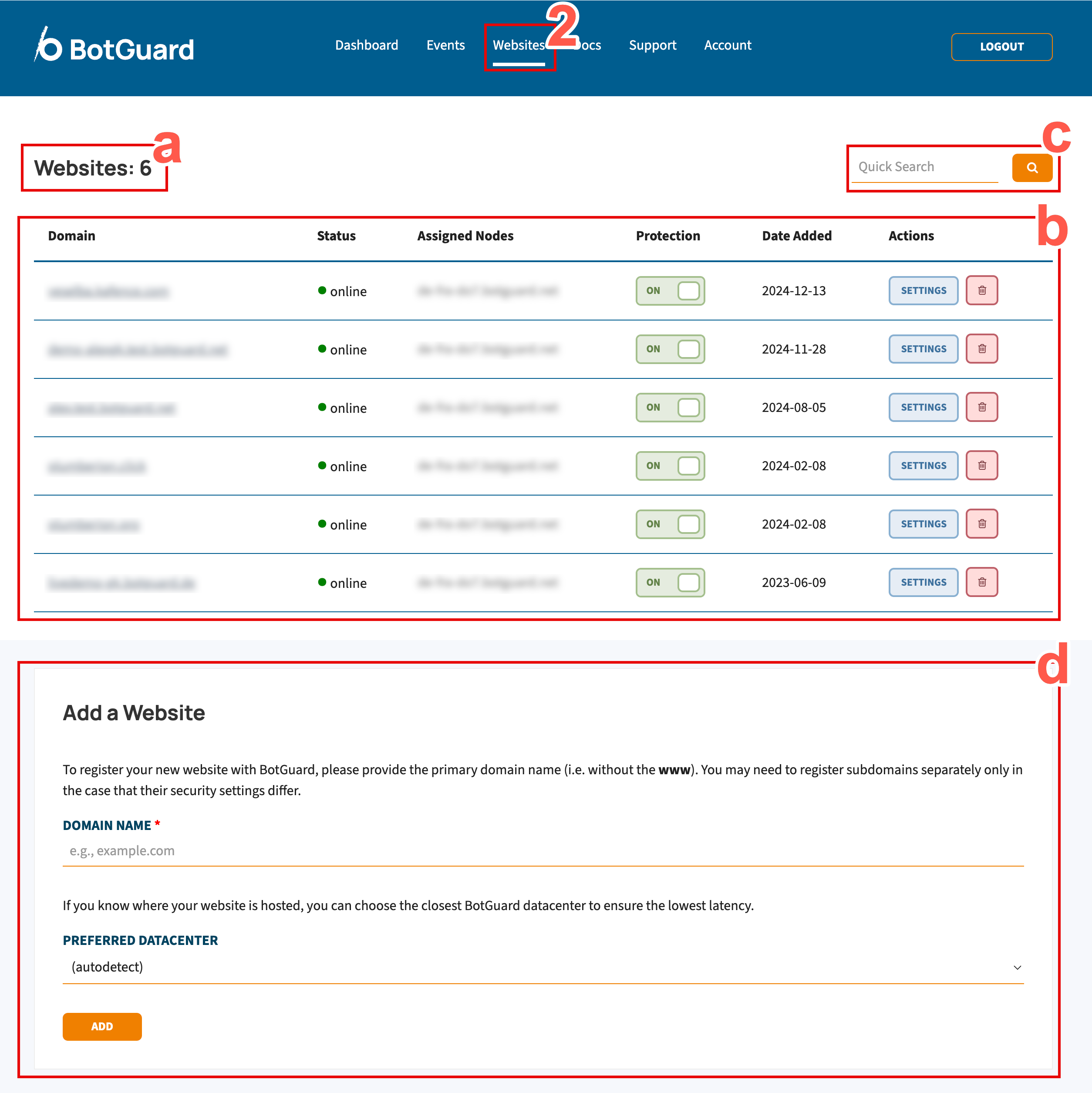
| Annotation | Description |
|---|---|
| a | Number of websites/assets linked to your account. |
| b | Table listing all your websites with stats and quick actions. |
| c | Use Quick Search to find a specific website, especially useful for large accounts. |
| d | Add a new website using the Add Website button. |
Enable or disable protection for any site:
Go to the Websites tab.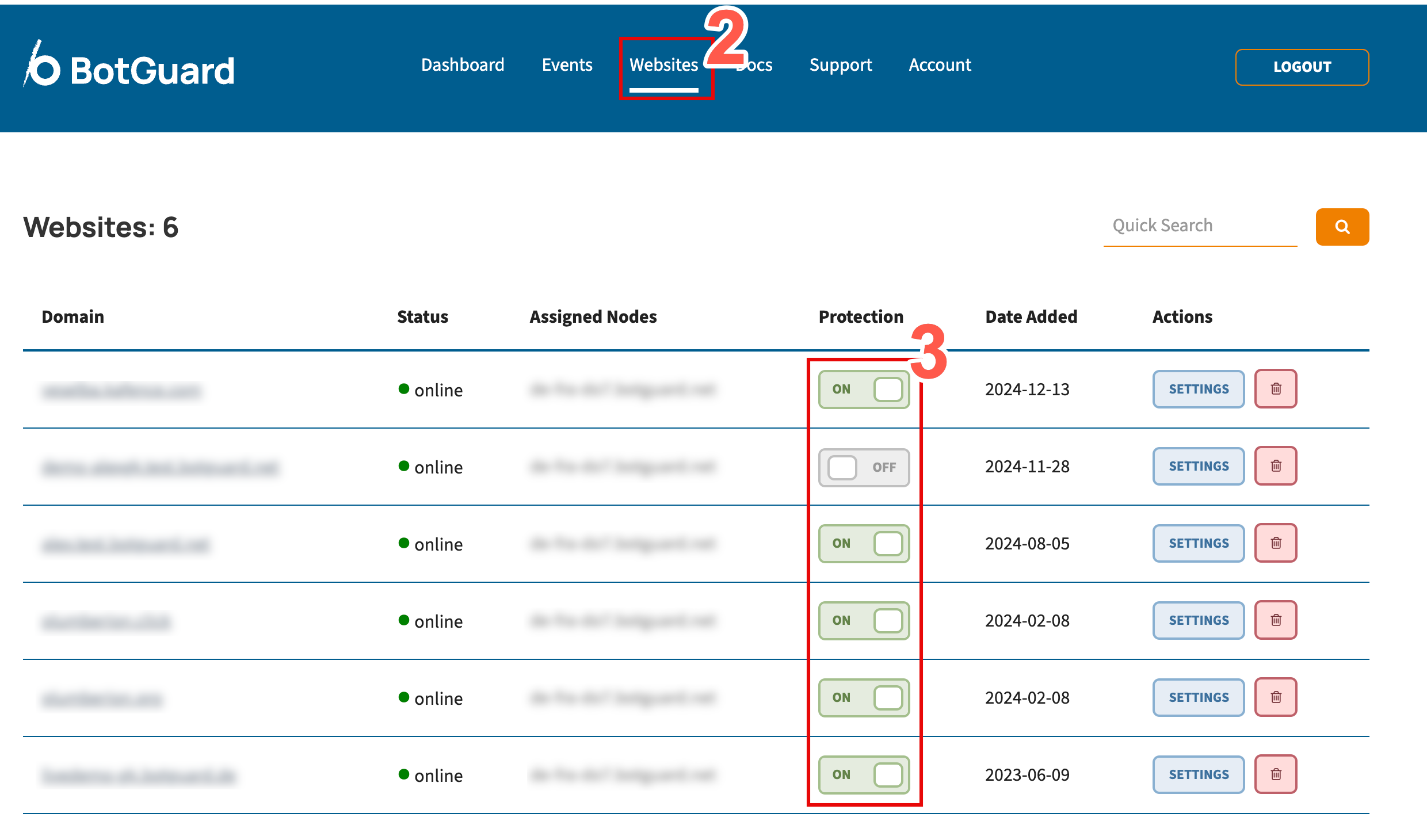
Use the Protection toggle to turn protection OFF (monitoring mode only).
Toggle back ON to re-enable full protection.
Want to remove a website from your account?
Go to the Websites tab.
Use Quick Search if needed to find the site.
Click the trash/bin icon beside the site.
Confirm by clicking OK in the prompt.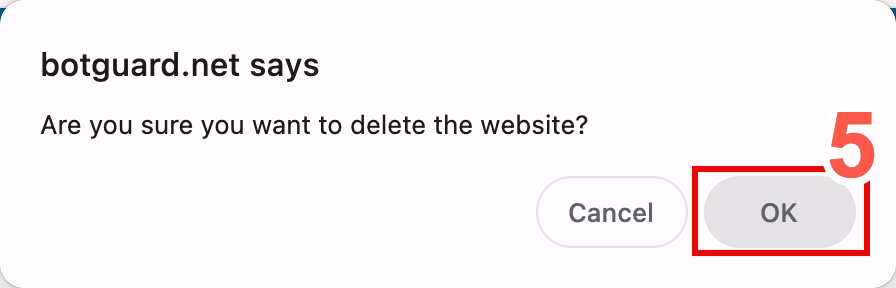
Click the SETTINGS button next to a website to manage:
Core Rules
Rulesets
Custom Rules
Statistics
Events
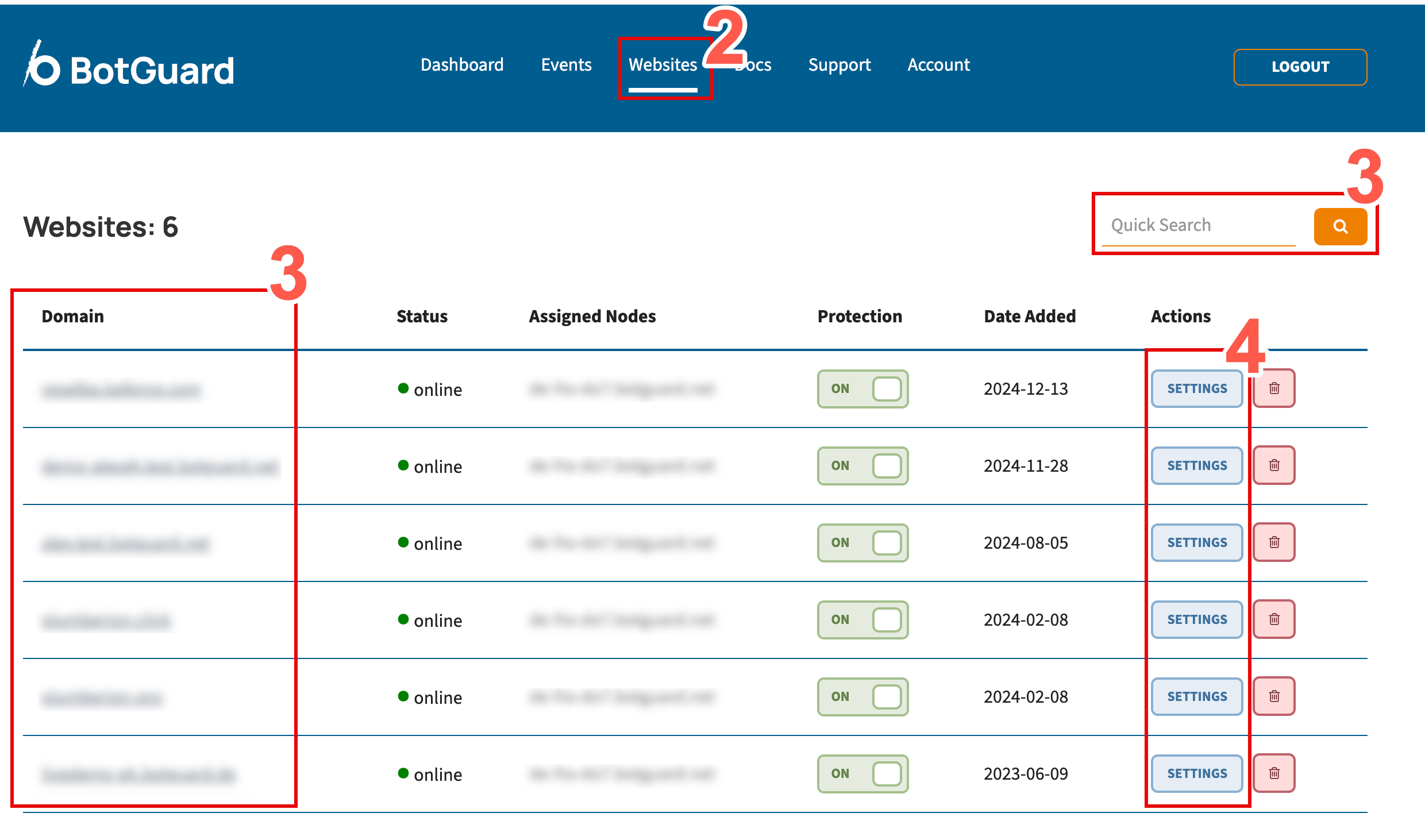
Follow the relevant guide for detailed configuration steps: