Custom Rules are different from Blackwall’s default Core Rules. While the default core rules greatly reduce bot traffic, some visitor behaviors might still raise concerns. This is where the Custom Rules engine comes into play, allowing you to block or allow specific visitors. The main two purposes of Custom Rules are:
Whitelisting (unblocking) currently blocked services and clients.
Blocking services and clients that currently have access to your site.
Ensure that you are logged into your Blackwall account.
In the main navigation menu, click on Websites.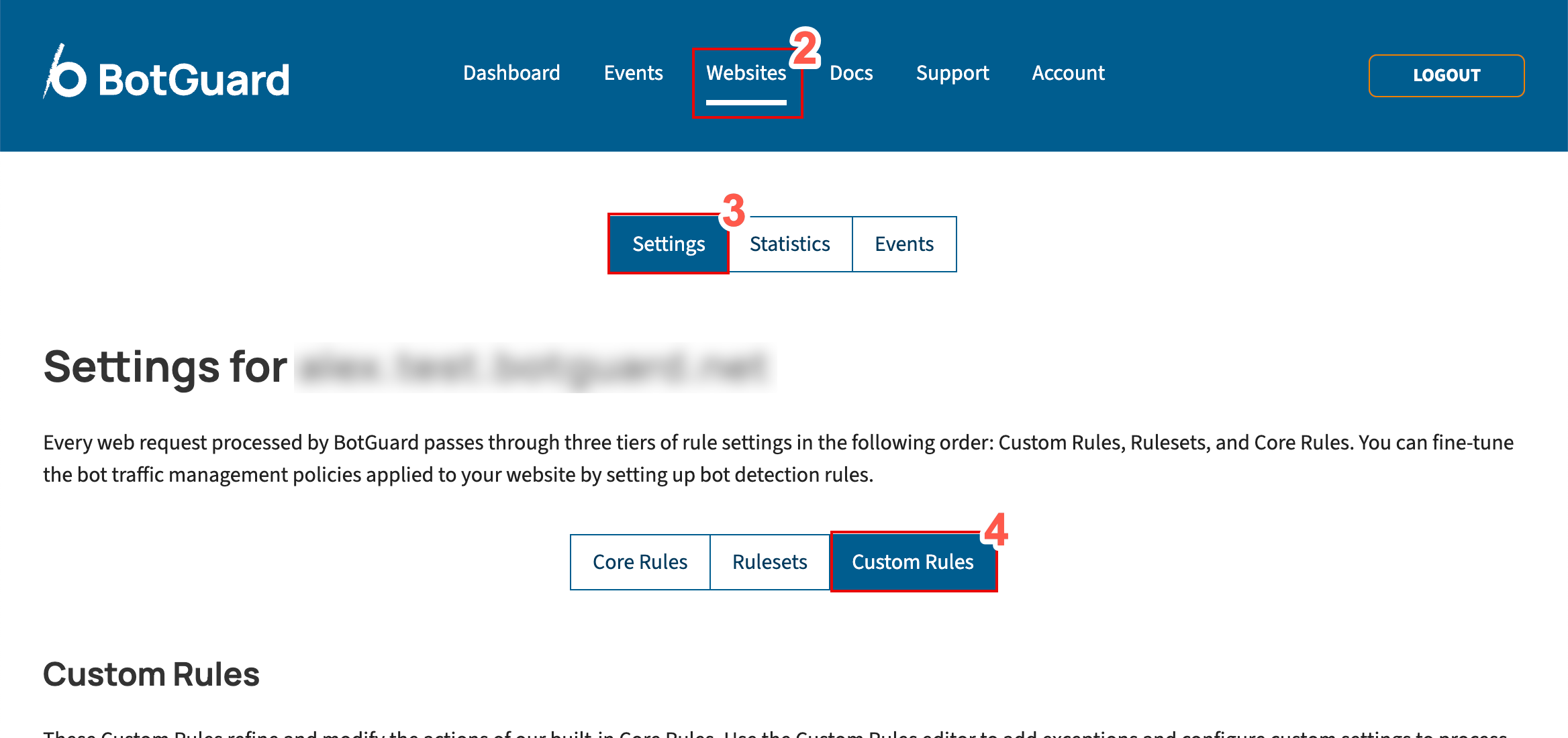
In the secondary menu, select Settings.
From the rules menu, choose Custom Rules.
You can override default rules, as Custom Rules always take precedence over Core Rules and Rulesets. Follow these steps to add a new custom rule:
Name your rule by typing a unique name into the RULE NAME field.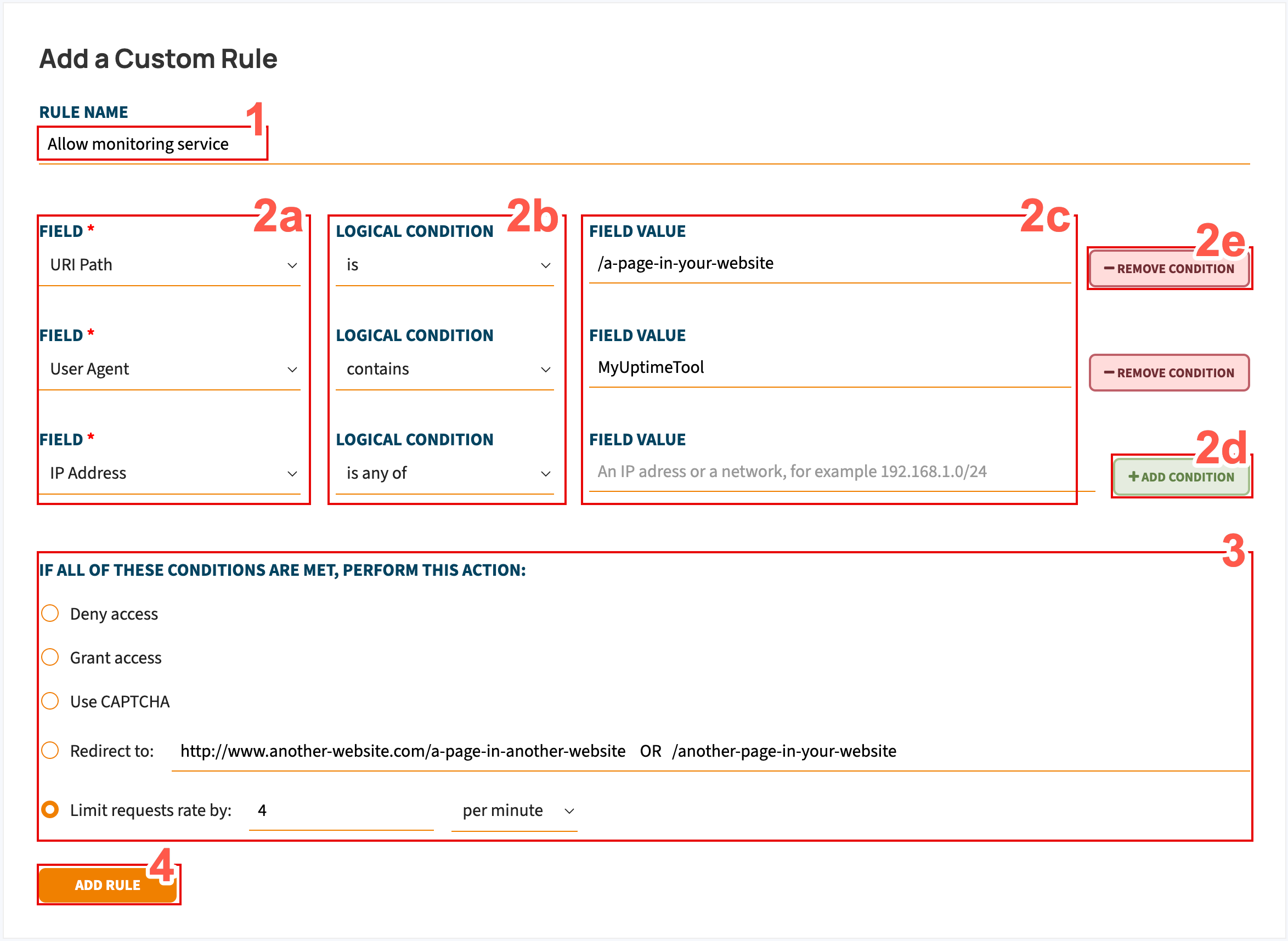
Set the trigger conditions for your rule:
In the FIELD dropdown menu, choose from the available criteria.
In the LOGICAL CONDITION dropdown menu, choose an operator. The available operators are predefined based on the selected criteria.
Type a value into the FIELD VALUE text field. This is the value for the corresponding operator you selected in the previous step.
Optionally, click Add Condition to add more conditions. When adding more than one condition, all conditions are treated with the logical operator AND, meaning all conditions must be triggered before the associated action is performed.
Optionally, to remove a condition, click Remove Condition next to the condition you want to delete.
Choose an action to trigger when your condition(s) are met.
Click to review the available actions.
Click ADD RULE to add your new rule.
Ensure that your new rule is activated. In the Custom Rules list, locate your new rule.
Set the rule activation toggle switch to ON. You can also set the switch to OFF to deactivate the rule in the future.
Once created, rules cannot be edited. If you need to change a rule, add a new one with the desired configuration and remove the old rule.
To delete a Custom Rule, follow these steps:
Locate the rule you wish to delete in the Custom Rules list.
Click the trash bin button next to the rule you want to delete.